What You Need to Know About Cybersecurity


4400 State Hwy 121 Suite 200 Lewisville, TX 75056
The Financial Advisor(s) associated with this website may discuss and/or transact business only with residents in states which they are properly registered or licensed. No offers may be made or accepted from any resident of any other state. Please check Broker Check for a list of current registrations. Information presented on this site is for informational purposes only and does not intend to make an offer or solicitation for the sale or purchase of any product or security.
Securities offered through Commonwealth Financial Network ®, member FINRA/SIPC, a Registered Investment Advisor. Advisory services and financial planning offered through Global Wealth Advisors are separate and unrelated to Commonwealth.Fixed insurance products and services are separate from and not offered through Commonwealth Financial Network. Global Wealth Advisors does not provide legal or tax advice. You should consult a legal or tax professional regarding your individual situation.